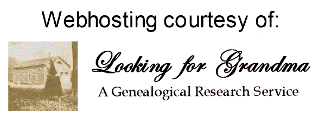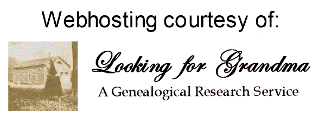Hit a brick wall? Need help?
If you have hit a brick wall or need help, contact:
Lisa Lowell at ectclowell@yahoo.com or 503-873-6719.
She has 25 years of experience and specializes in Scandinavian
Research. She will be glad to help you, set up one on one sessions, or
answer any questions. E-mail is best but feel free to call also. Lisa is
also the new LDS family history director here in Silverton. She knows
the new FamilySearch and family tree programs. She will be glad to help
you in your home, on your computer with any genealogy problem.

Are you new to genealogy?
You may be interested in these articles:
Family History for Beginners
GEDCOM Explained
Barking Up the Wrong Tree
Genealogy Basics

To print oversize family charts on one piece of paper:
1) Export your family tree, or whatever portion of it you choose (from
Family TreeMaker or any other genealogy program you have) into a ged.com format, giving it a simple name, noting where it is located in your files.
2) Go to onepagegenealogy
(all one word), and follow the easy directions. With their free software, you will create and name a pdf file of your chart.
You will need to experiment with font sizes, paper sizes, whether to do
it in horizontal or vertical mode. Name each chart slightly differently
if you save them, in order to compare their appearance, until you get it
laid out to your liking.
At Zebra Print in Silverton, the widest paper available is 3
feet, so that is your maximum, if you have lots of generations. Your
length can be 6 feet maximum, which is what I used for best, full- name
printing. The program compresses names, sometimes unsatisfactorily, to
fit on the size paper you choose. B&W is $8, color is $50.
(onepagegenealogy's pdf chart color codes for maternal/paternal lines.
Very interesting, but not very expensive.)
3) Print out and carry the onepagegenealogy directions, with the long PASSWORD at the bottom of page. Any print shop will need this password.
4) Put the pdf chart on a flashdrive, and take to a print shop
that has the big machines. The printer will need to open your pdf file
in Acrobat Reader, and may have to check his/her security settings. S/he
will have to manually enter the password you have, and then can print
your chart.
Victoria at Zebra Print, Silverton, gives discount for 2nd and more copies of same chart.

Dangers of downloading....



Huge Archive of Digitalized Newspapers
Google’s “Newspaper Archive”
is the result of an ambitious yet ultimately incomplete project which
kicked off in 2008 following Google’s acquisition of PaperRecord.com –
the project was abandoned several years ago. However, with more than
2000 newspapers already archived from all over the World, there is still
a heck of a lot of newspaper pages available for viewing.
Periods covered vary from newspaper to newspaper but there are plenty
of archives spanning from the early 1800s on. For example; editions of
The Sydney Morning Herald, which is of local interest to me, are
available from April 1830 through to December 1989 (although
incomplete):
It’s a shame Google abandoned this project, there are just too many
holes in the archive for it to be of any real historical significance.
All the archives I searched skip from decade to decade – e.g. 1910,
1920, 1930 – with nothing for the years in between. Consequently, this
is not the ideal resource for those looking to research a specific event
or events. For anyone who enjoys just browsing through the past though,
these archives will likely keep you occupied for hours. I certainly
enjoyed reviving memories of an age gone by.
Just in case you missed the link earlier, here it is again: http://news.google.com/newspapers
How to find Old Newspaper Articles online
In the past, the only way to get hold of an old newspaper or past
magazine issues was your local library but with the Internet, you can
find old newspaper articles and magazines in the browser.

Everything you ever wanted to know about Passwords......
Keep your computer safe and make them easy to remember
Everything I said about passwords is wrong…not! The new password paradigm part 1
How do I choose a good password?

Here are some tips for searching on Ancestry.com
(or anywhere for that matter)
Ancestry.com has spent the past fifteen years developing search
technology that can help you find your ancestors in its vast
collections. Here are five tips that will help you make the most of that
technology.
1. Start with Three
When you’re searching on Ancestry.com, there are two search form
options—basic and advanced. You can toggle between the two by clicking Show Advanced and Hide Advanced in the upper right corner of the search box. (Don’t be afraid of Advanced
even if you’re new to family history; it just means more options and
that’s a good thing.) You’ll notice on the basic search form, the top
fields are bolded—the fields for names, a place your ancestor lived, and
an estimated birth year. We’ve found that these three pieces of
information typically bring the most success when you’re getting started
on a search. Regardless of what form you use, start with those three
pieces of information. If you find you’re getting too many hits with
those three things, add a piece of information to help whittle it
down—for example, a birthplace. When you’re choosing what details to
add, think about what details you know about your ancestor that are most
likely to show up in records (and be indexed). Rotate various pieces of
information in and out until you hit on a good combination.
2. Create a Profile
Once you’ve located a record (or records!) for your ancestor, print it
out and start gathering clues. The details you find in each record, can
help you to formulate new searches, and will also help you to identify
him or her in other records. Use a word processor or a pad of paper to
create a profile that includes pieces of information like the following:
- Alternate names/spellings
- Names of family members (parents, siblings, spouse, and children)
- Birth date and place (even an estimated date can help)
- Parents’ birthplaces (listed in census records 1880-1930
- Immigration date (check the 1900-1930 censuses for this detail)
- Marriage date
- Known residences (look at the headings of censuses, and beginning in 1880, look for street addresses)
- Church affiliation
- Related surnames (e.g., in-laws, neighbors, business associates, sponsors and witnesses at religious events, etc.)
- Death date and place
Don’t worry if you don’t have all of them right away. In short, any
little detail, you can find about your ancestor can be added to his or
her profile. As you gather more details and target your searches based
on what you learn, you’ll see that profile growing, and you’ll have a
much better understanding of that person and that part of your family
story.
3. Use Name Filters
Names can be a stumbling point, but the search technology used by
Ancestry.com can help. Because we know our ancestor’s names aren’t
always spelled the way we expect them to be in records, Ancestry.com
employs search technology to not only search for exact matches, but also
similar names. You can adjust those settings when you use the Advanced search form by clicking on the link below the name fields that says, Use default settings. The
default setting is to include several variant possibilities, but you
can manually adjust them to shake up the results you’re seeing.
4. Wildcards
If you know your ancestor’s name was spelled in several different ways,
you might want to try wildcards to help cover all the variants. Here are
the rules for wildcards on Ancestry.com
- An asterisk (*) matches zero or more characters.
- A question mark (?) matches one character (but there has to be one character there).
- The first OR last letter of the name can be a wildcard, but not both.
- Names must contain at least three non-wildcard characters.
So, for example, John* would pick up John, Johns, or Johnson. Sm?th
would return results for Smith or Smyth. Ann? would find Anne or Anna,
but not Ann. Make a list of all the variants you know of for your
ancestor’s name and create a list of wildcard solutions that will cover
those variants.
5. Get Closer
When you’re searching from the main search form on the home page or through the form on the Search
tab, you’re searching through 8 billion records in more than 30,000
collections. There are census records, vital records (birth, marriage
and deaths), immigration records, military collections, and so much
more. Because these records come in so many different shapes and sizes,
sometimes it’s helpful to get closer to the collections you think your
ancestor may be found in and search it directly.
Look at the profile you created for your ancestor and look at what
details you’re missing. Think about what types of records might include
that information. Then check and see what resources Ancestry.com has
that might help. A great way to canvass the collections available for
the location your ancestor lived is through our Place Pages. To access a Place Page, click on the Search tab
and scroll down to the map in the lower left corner of the page. Select
a state from the map (or some other area of the world from the tabs
above the map), and you’ll be taken to a page that summarized the
collections that are available for that place.
Another great place to locate collections of interest is the Card Catalog.
Similar to a card catalog you’d find in a library, you will be
searching for collections rather than people. You can search the catalog
by title or keyword. Searching by title will only search for your
term(s) in the title of the database, whereas searching by keyword will
also search for your term(s) in the extended description of that
database, so a that search would typically bring back more results
Another way to explore the Card Catalog is to use the filters
below the search field. You can apply filters for a geographic location,
and then perhaps narrow your search by selecting a particular
collection (e.g., Immigration and Emigration; Birth, Marriages & Deaths; Stories, Memories & Histories;
etc.). Date filters let you specify a particular decade or century so
you’re not looking for your twentieth century ancestor in colonial
records.
There are many ways to approach a search for your ancestor. Experiment
and have fun with it. You never know what you’ll find until you start
searching.
Have Fun!
Roxanne Walstrom

Microsoft Office Compatibility Pack for Word, Excel, and PowerPoint File Formats

|